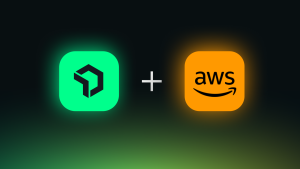As engineering teams continually instrument the new services they build and ship, developers who use New Relic for the first time could unintentionally sign up and create a new, separate New Relic organization in addition to joining their company’s existing one.
These distributed accounts create several challenges for IT Ops or DevOps teams:
- Challenges bringing user governance in accordance with your compliance, security, and data policies
- Reduced ability to troubleshoot issues or set system-wide SLOs with data in disparate accounts
- Lack of centralized identity and access management for tooling access
With our new domain capture feature, you can now register your company’s domains with New Relic so that future new users signing up with a matching email domain have the opportunity to join your existing New Relic organization. This alleviates stress from manual oversight. It also gives your new team members seamless access to your company’s telemetry data so they can collaborate with existing New Relic users on the team.
How to set up domain capture
Before you begin: Your account must have access to the organization settings. Domain capture is only available for customers with the Pro or Enterprise edition of New Relic.
1. Access the Administration page by selecting the account icon and then Administration. Then select Domain management.

2. Select Add Domain and type in the domain you want to associate with your company.

3. As part of a domain name system (DNS) verification process, New Relic provides a text (TXT) record that you must add to your DNS records for your domain. To request a new one, select the DNS verification option for that domain on the domain management page.

Then select Generate new record.

Depending on your organization, your IT department might be responsible for managing your company’s DNS. If so, reach out to them for assistance.
Keep your TXT record available for periodic reverification.
After completing these steps, the status of your domain is listed as Pending and will change to Verified when it has been verified.
4. Next, configure your auto provisioning preferences for your domain. To enable domain capture, set New user access to New users can join this organization.
Also determine where the new users are created and what user group and type they are. The user group determines each user’s access limitations within the organization.

After new users are checked through our usual email verification process, they will be presented with a new sign-up flow that presents the option of joining your company’s existing New Relic organization.

Next steps
If your company is already using the Pro or Enterprise edition of New Relic and you have access to the organization settings, try out domain capture for yourself.
The views expressed on this blog are those of the author and do not necessarily reflect the views of New Relic. Any solutions offered by the author are environment-specific and not part of the commercial solutions or support offered by New Relic. Please join us exclusively at the Explorers Hub (discuss.newrelic.com) for questions and support related to this blog post. This blog may contain links to content on third-party sites. By providing such links, New Relic does not adopt, guarantee, approve or endorse the information, views or products available on such sites.