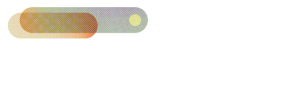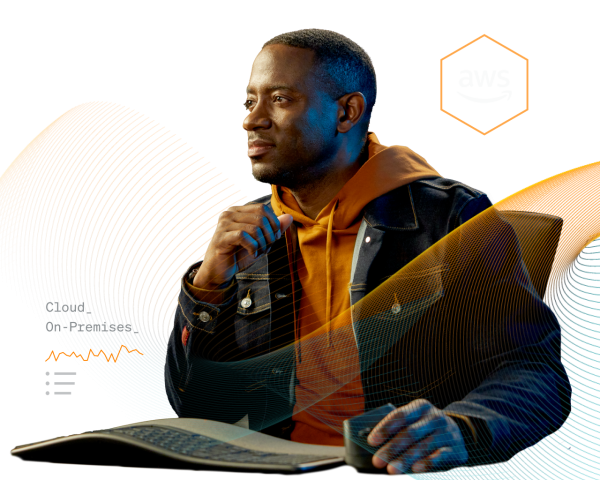Conquer cloud complexity
with New Relic and AWS.
Correlate the performance of your entire AWS environment in one place. Solve performance issues faster. Manage cloud resources and costs more effectively.
0
1
2
3
4
5
START FASTER
Faster AWS onboarding, and quicker time to value.
- One-step onboarding for all your AWS telemetry using CloudFormation.
- Connect all your AWS accounts to New Relic with multi-account onboarding.
- Agentless EC2 monitoring provides instant insights without the need for agent installation and configuration.
TROUBLESHOOT FASTER
See data in context to resolve issues faster.
- Automatically correlate performance data across apps, infra, and services for faster troubleshooting.
- Analyze metrics, traces, logs, and security signals across multiple AWS accounts on one platform.
- Automatically view relationships and dependencies across your AWS environment in a service map.
- Know system-wide health across hosts, cloud resources, containers, logs, services, and applications.
PROVISION SERVICES PRECISELY
Uncover over-utilized services and save.
- Analyze performance metrics across apps, infra, and AWS services to optimize resource utilization.
- Track and allocate AWS resources to ensure cost-effective performance under any load.
- Easily pinpoint the best instance type based on real usage.

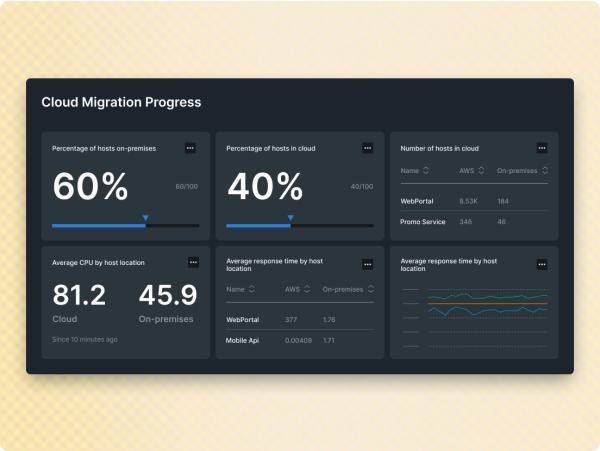
CLOUD MIGRATION
Plan, migrate, modernize. A roadmap for every stage.
- Achieve cloud adoption with fewer growing pains using New Relic AWS Application Migration Service integration.
- Accelerate and de-risk migration by validating progress with before, during, and after measurements.
- Scale quickly and easily while lowering costs using real-time analytics and KPIs.
The data points to higher ROI.
1
2
3