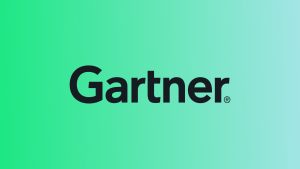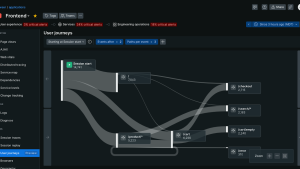In the fast-paced world of media and entertainment, ensuring seamless video playback and effective ad delivery is crucial for maintaining viewer engagement and satisfaction. New Relic's Streaming Video & Ads product strengthens our fully integrated AI-driven DEM solution and offers powerful observability tools to monitor and optimize these experiences. In this guide, we'll walk through the setup process for a webpage utilizing VideoJS, helping you leverage New Relic's capabilities for boosting quality of experience (QoE) and maximizing viewer engagement.
Why choose New Relic's Streaming Intelligence?
New Relic's Streaming Video & Ads Intelligence is the industry's first full-stack observability solution tailored for streaming media. It unifies client-side and backend analytics to reduce interruptions and enhance QoE. When it comes to live streaming, delivering an uninterrupted digital experience is paramount to business success, revenue and customer loyalty. With features like real-time anomaly detection and comprehensive performance metrics, New Relic empowers you to:
- Raise Quality: Analyze video/ad reliability and quality metrics to ensure smooth playback.
- Maximize Engagement: Track completion rates and concurrent view trends to optimize viewer interaction.
- Troubleshoot Faster: Correlate data across video, client app, CDN and backend to resolve streaming issues promptly.
This powerful video-specific monitoring doesn't operate in a silo. It builds directly upon, and integrates deeply with, New Relic's broader Digital Experience Monitoring (DEM) capabilities. Our video SDKs are engineered to work in concert with New Relic's browser and mobile agents, allowing vital video performance data to be shared and correlated with the full spectrum of application performance metrics. This means that unlike incumbent point solutions which typically only offer insight into what's happening within the video player, New Relic provides the complete context of the client application. You gain a holistic understanding of how factors like request latency, page or app errors, or mobile app responsiveness directly influence video start times, buffering, and overall viewer satisfaction, enabling comprehensive troubleshooting and optimization.
Getting started: Installing the video agent
Step 1: Access New Relic.
- Log into one.newrelic.com
- Navigate to this link to initiate the guided install or to reach it manually:
- Select Integrations & Agents.
- Search for and select the Streaming Video & Ads tile.
Step 2: Choose your account and video player.
- Select an account from the dropdown and click Continue.
- Choose Browser as your platform and proceed.
- Select the video player you wish to monitor (in this case, we’re selecting VideoJS) and click Continue.
Step 3 (Optional): Install the browser video agent.
For new browser applications not yet monitored by New Relic:
- Select “Instrument a new browser application”
- Follow the on-screen instructions to install browser, which will also collect AjaxRequests, Javascript Errors, Core Web Vitals, and more. You can learn more here.
- Once installed, you'll be redirected to the installation section. Click Continue.
Step 4: Install the video agent.
- Follow the instructions to include the video agent with your site and integrate the video agent with your player.
- Add User ID to your browser and video events
newrelic.setUserId('user-1234-v1.0')Step 5: View your data.
After setup, click See your data to access the monitoring dashboard. Keep in mind that data generation might take a few minutes as interactions occur. If your data hasn’t shown up right away, you can access the UI at: one.newrelic.com > All Capabilities > Streaming Video & Ads.
Exploring video performance metrics
Once your video agent is up and running, New Relic provides a comprehensive overview of video performance across platforms. Here's what you can monitor:
Golden metrics
These metrics help assess video performance and QoE:
- Rebuffering ratio: Percentage of plays experiencing buffering.
- Avg. bitrate: Video quality measurement based on bits played.
- Avg. start time: Time before the first frame loads.
- Video start failures: Failed play attempts excluding user terminations.
- Playback failures: Plays that started but failed before completion.
Video engagement metrics
Understand viewer interaction with your content:
- Video Attempts: Total play attempts.
- Video Plays: Successful plays with at least one frame viewed.
- Completed vs. Incomplete Plays: Full vs. partial video views.
- Failures and Exits: Start failures and user exits before video start.
Optimize viewer experience with session analysis
To prevent churn and enhance support:
- Timeline analysis: Examine user actions with video playback and ad interactions.
- Error detection: Identify playback errors linked to specific content or delivery methods.
- Regional insights: Analyze data by region, platform, and other metadata for targeted improvements.
Querying your data
The New Relic video agent captures every event from your player for every user session. The full data dictionary can be found here. This granularity of data means you can create detailed, custom queries for deep user insight or specialized metrics. For example, if you want to understand not just how long the video player took to request and begin playing content, but also how long my CDN took to return each individual manifest and segment file, you can easily query both across an individual user ID and see the precise behavior of that user’s session.
FROM VideoAction, VideoAdAction, AjaxRequest SELECT
actionName, contentSrc, requestUrl, timeSinceRequested , timeToLoadEventStart*1000, timeToSettle*1000
WHERE enduser.id = '<a user id>' limit maxConclusion
By following this guide, you can seamlessly integrate New Relic's Streaming Video & Ads monitoring into your application, gaining valuable insights into video performance and viewer engagement. Whether you're troubleshooting issues or optimizing content delivery, New Relic's tools provide the visibility and analytics needed to enhance your streaming media experience.
For further assistance or to explore more features, visit New Relic's official documentation.
Next steps
After you have your video and ads telemetry up and running, you can begin making that data even more actionable for your teams. Here are a few suggestions to make the most of your new data.
- Set up alerts to be informed when something goes wrong.
- Integrate your CDN logs with our integrations.
Follow our other best practices for improving customer experience.
The views expressed on this blog are those of the author and do not necessarily reflect the views of New Relic. Any solutions offered by the author are environment-specific and not part of the commercial solutions or support offered by New Relic. Please join us exclusively at the Explorers Hub (discuss.newrelic.com) for questions and support related to this blog post. This blog may contain links to content on third-party sites. By providing such links, New Relic does not adopt, guarantee, approve or endorse the information, views or products available on such sites.