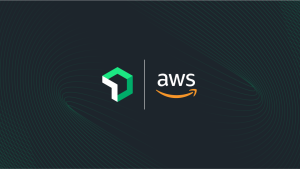We know you need intuitive and fast access to telemetry data to make informed decisions about your applications and systems. That's why we've redesigned the Query Your Data UI to be more convenient, powerful, and helpful—so you can go from question to insight faster.
The new UI combines the rich chart editing features of the old query builder with the portability of the NRQL console bar, resulting in a more powerful data exploration tool that’s always available at your fingertips. The enhanced new interface makes it easier to:
- Troubleshoot with context. Get insights faster with a persistent query bar that saves your query as you navigate anywhere across the New Relic platform.
- Explore more of your data. Make querying a more efficient—and enjoyable—experience, with new features such as tabs, shortcuts, and faster caching.
- Unlock insights for all users. Empower every team member to find answers from data with AI-powered natural language querying—no NRQL knowledge required.
- Connect anything, visualize everything. Easily pull data from across your New Relic accounts, build and edit charts with multiple queries, and add them to custom dashboards for precise insights.
Here are tips and tricks to make the most of the new querying experience.
1. Enable the new querying UI.
To start, simply go to the query your data and select the “Try it out” button in the banner. This will activate the new experience, where you query and visualize your data from anywhere in New Relic.
2. Explore the platform. We’ll keep your query safe.
With the new interface, you can browse anywhere in New Relic without losing your query. Let’s say you are building a query, but can’t remember the name of an entity you wanted to check. Now, you can simply minimize the query bar, go to the entity explorer to find what you need, and get right back to querying!
3. Keep “tabs” on all your queries.
You are a multi-tasker, we get it. That’s why we’ve added tabs to make it easier to interact with multiple queries simultaneously. Now you don’t need to have dozens of browser tabs open just to run different queries. A single New Relic window supports up to 100 tabs to streamline data exploration, so you don’t have to fear your queries being overwritten.
It’s also easy to navigate when working with multiple queries. Click on the ⌄ icon in your tab to rename and quickly organize them. Plus, we’ve improved caching for faster loading time, so you can switch between queries in a snap.
4. Get context behind visualizations with “View query.”
Whether you’re looking at a service in APM or checking out a custom dashboard built by a teammate, you might want to see what’s behind a chart so you can incorporate it into your own query.
To expose the query behind a chart or widget, click on the [...] menu and select View query. You may also select Edit if you want to change the query or configure the visualization inside a dashboard that you have permissions to edit. Either of these options will open a new tab in the query bar, making it easy to copy and paste from visualizations around the platform.
5. Minimize, resize, and customize your view.
Your screen real estate matters, so we made the new query experience flexible to ensure you can focus on the right visualizations. With the buttons on the top right of the query bar, you can minimize, enter full screen, or exit full screen mode. You can also drag the top of the bar up and down to adjust how much of the background you want to see.
In addition, you can also resize the query block within the bar. This is helpful when you have a large query or you’re using shift+enter to neatly organize your NRQL queries with line breaks.
6. Shortcuts
Who doesn’t love keyboard shortcuts? There is one for everything in the new query experience. Press clear on your query to see a list of shortcuts and try them out!
7. Get help from AI and recommended queries.
Don’t know NRQL? No problem. New Relic AI lets you explore your data using natural language—without leaving the query bar. Click on the New Relic AI logo on the left to expand Query using AI. Then, type in what you want to find out (for example “Show a list of transactions in the last hour”), and select Generate query to have New Relic AI to translate your input into a NRQL query.
If you’re stumped for ideas, check out Recommended queries to help jumpstart your data exploration and better understand how to use the New Relic query language.
Explore your data with the reimagined New Relic query experience.
To see it in action, check out this video showing some of the new features.
Next steps
- Get started: Go to query your data, and select the “Try it out” button in the banner to enable the new querying experience.
- Learn more about how to query with NRQL.
- Don’t have a New Relic account? Sign up for a free. Your account includes 100 GB/month of free data ingest, one free full-platform user, and unlimited basic users.
The views expressed on this blog are those of the author and do not necessarily reflect the views of New Relic. Any solutions offered by the author are environment-specific and not part of the commercial solutions or support offered by New Relic. Please join us exclusively at the Explorers Hub (discuss.newrelic.com) for questions and support related to this blog post. This blog may contain links to content on third-party sites. By providing such links, New Relic does not adopt, guarantee, approve or endorse the information, views or products available on such sites.