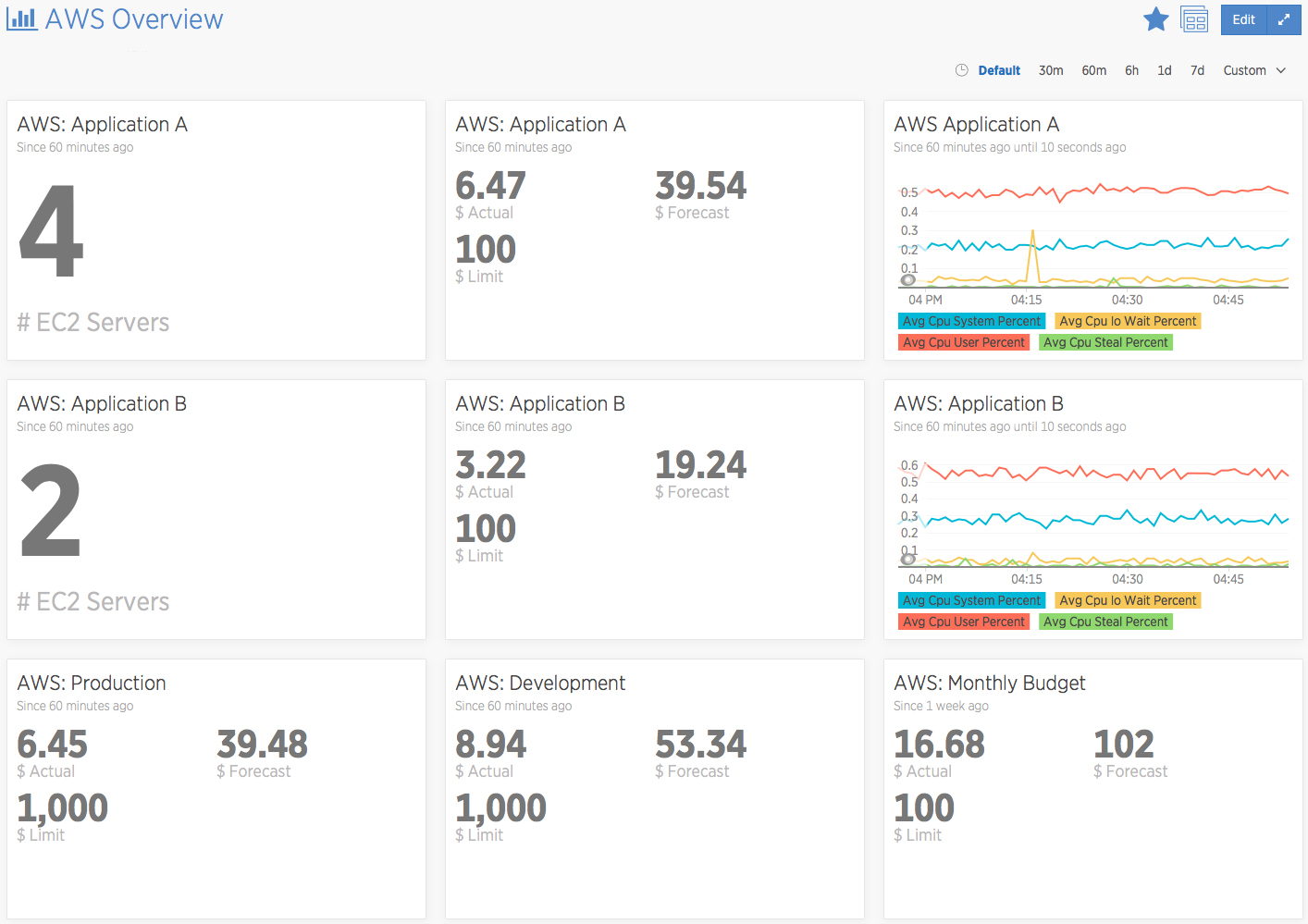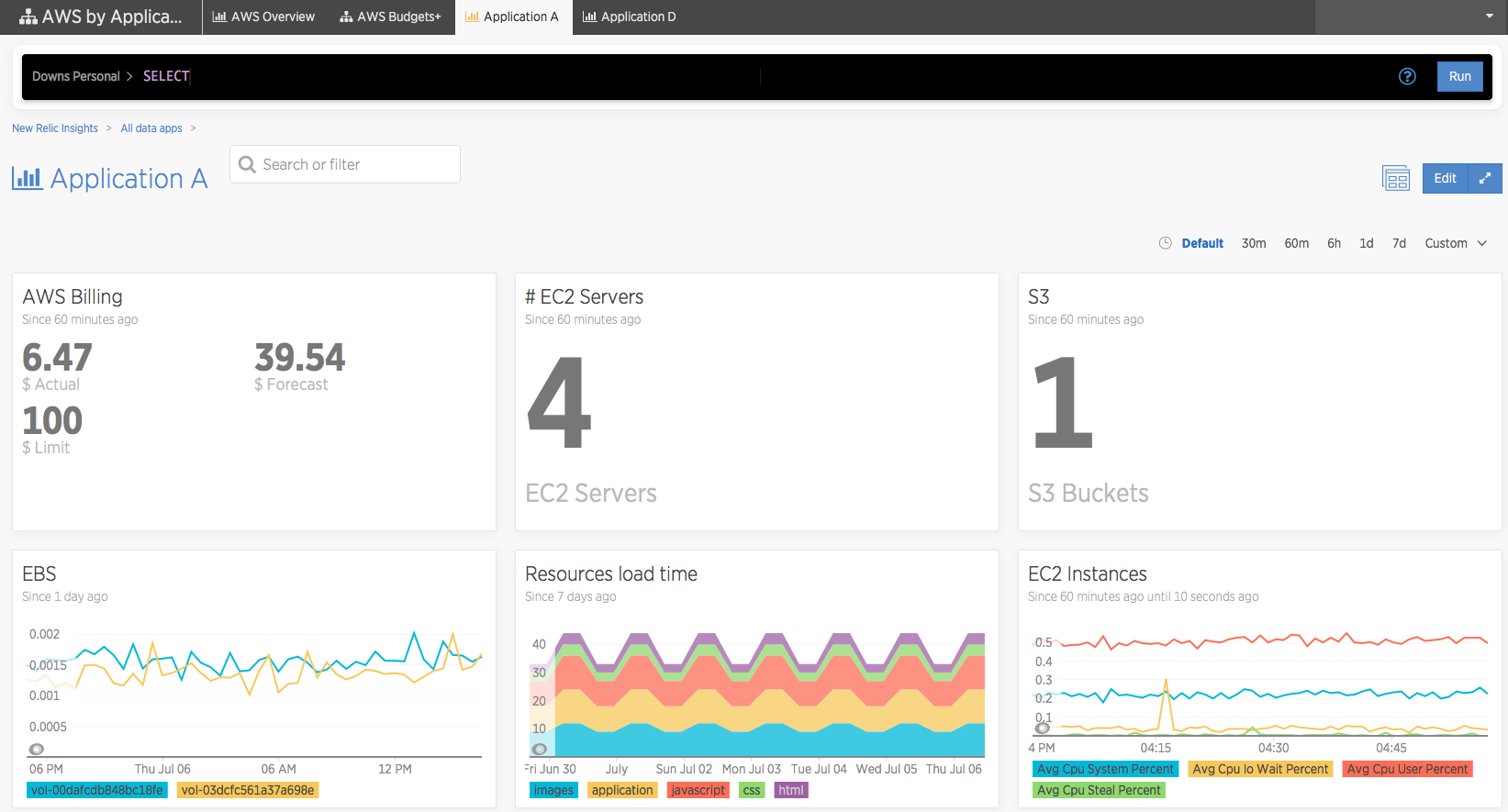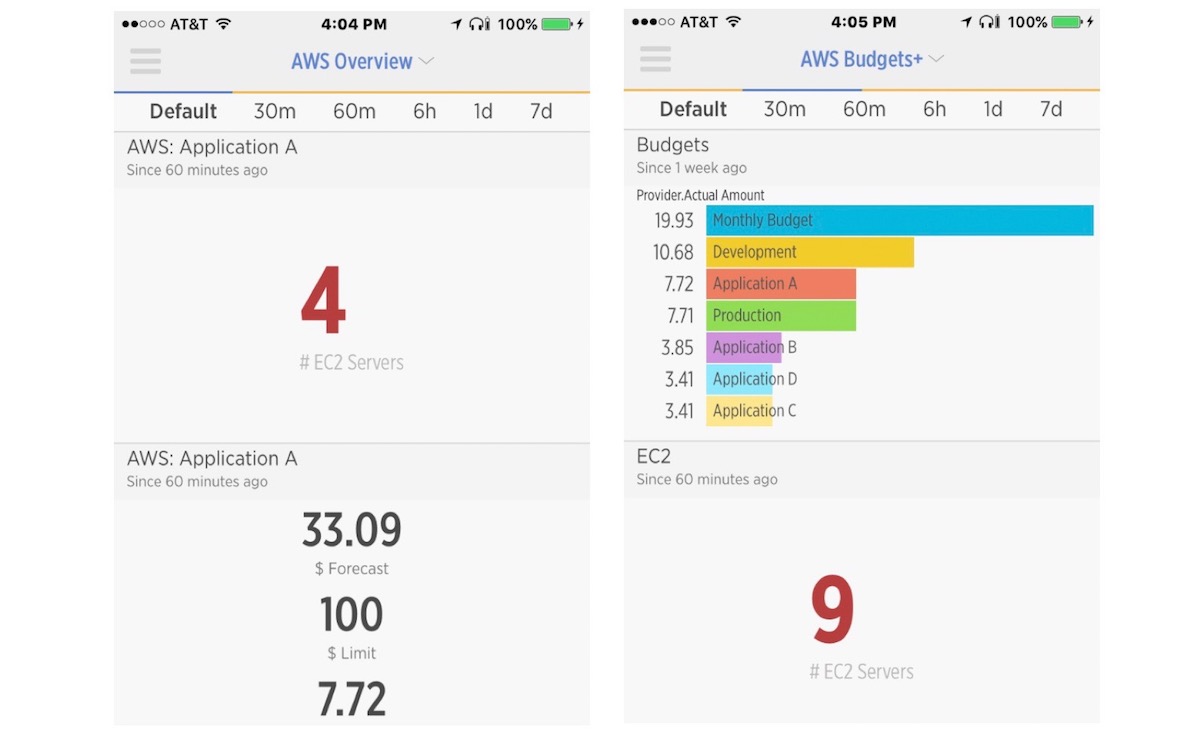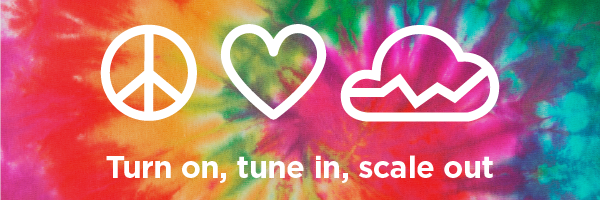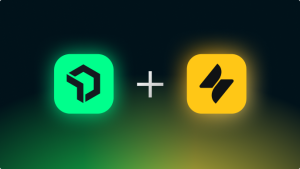You probably already know that you can use New Relic products to monitor and manage the performance of your applications and infrastructure. But, did you know New Relic can also help monitor and manage your Amazon Web Services cloud costs?
That’s right—through New Relic’s AWS Billing integration into New Relic Insights, cost is now a metric you can instrument just like performance or transactions. Let’s take a look at how this integration works, where you can see some examples, and why you might want to use it.
Basically, it can tell you how much your application is costing you in AWS. It can notify you when you cross various monetary thresholds. And then you can use that information to help manage your AWS spend.
In this post I’ll explain the basics of how to set up the AWS Billing integration in both New Relic and AWS. I’ll share some examples of AWS Billing information in Insights using both a dashboard and data app, and give examples of how to use the information. And I’ll also show how to use New Relic Alerts functionality to receive notifications based on your AWS services usage.
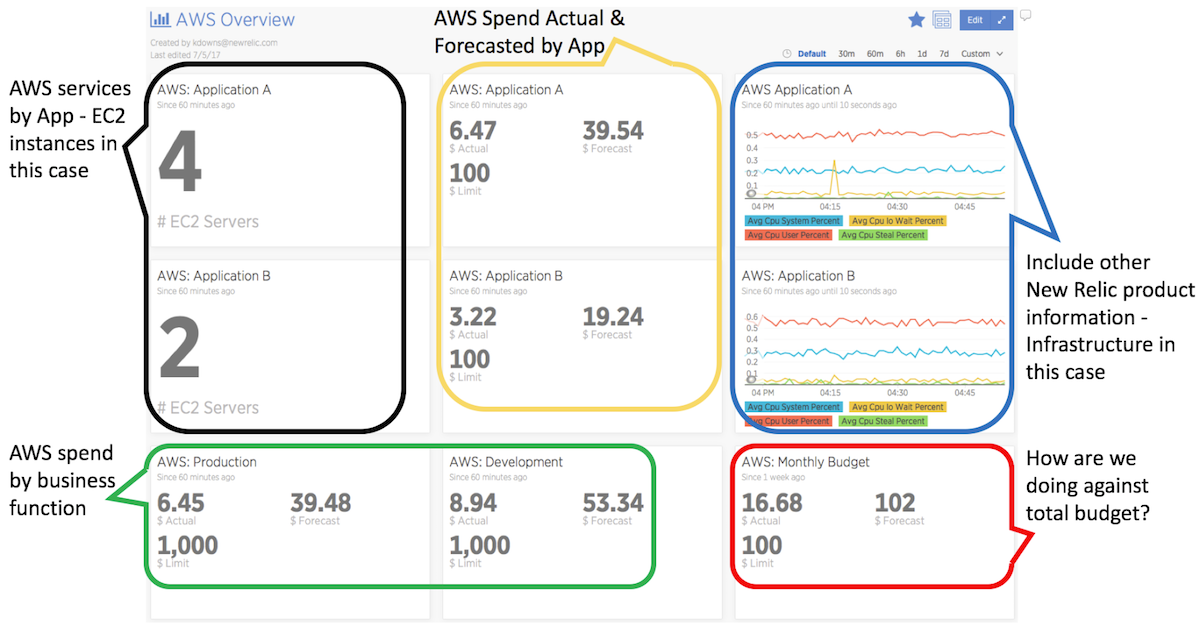
Set up on New Relic
If you haven’t already set up Amazon Integrations, that’s your first step. You can find the documentation here. Then, make sure your New Relic account has the Billing integration checked off, starting with Figure 1 below.
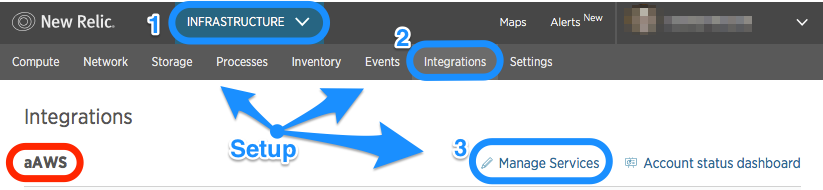
Note: You can integrate more than one AWS account. The “aAWS” circled in red at the lower left of the screenshot above shows the name used for this New Relic/AWS integration.
Next, check off the AWS Billing checkbox as shown below:
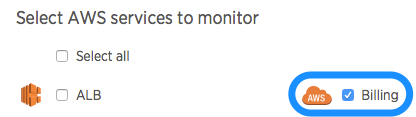
Then select Save Changes at the bottom of the page. That’s it.
Set up on AWS
To set up the AWS Billing integration, follow the documentation located here: AWS Billing monitoring integration. It will walk you through configuring AWS to allow New Relic to capture billing information.
This will get your billing information for the actual spend on the AWS services you consume. It is pretty basic, but if you continue and set up Budgets in AWS, you’ll be able to show even more useful information alongside data from other New Relic products.
First things first. Within AWS you have the ability to Tag the various AWS services you use. To get started, take one AWS application and tag each component with a Key/Value pair that makes sense. Example: Tag each EC2, S3 bucket, ELB, EBS, Route 53, VPC, RDS, etc., you are using for that one application, with:
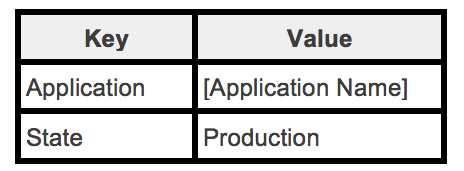
Once you’ve tagged your services, you’ll need to wait a little bit (about an hour or so) for AWS to get everything updated. When AWS has caught up, go to Billing within the AWS Console and create a Budget as shown here:
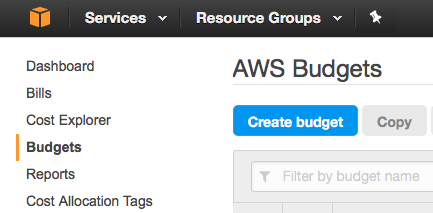
Fill out the Budget details. Name example: Application [Name]
Tips:
- You can create a Budget for either Cost (money) or Usage (service consumed, such as number of EC2 hours used).
- If you don’t set an end date, your budget will continue monthly.
Next, “Refine your budget.” As shown below, you’ll want to check Tag and fill out the Key you want to look for. For this example, use Application.
Tip: Sometimes you have to start typing your Key before AWS displays your Keys in the drop-down menu. If AWS doesn’t find your Key, you haven’t waited long enough for AWS to update after you applied the Key/Value pairs to your AWS services.
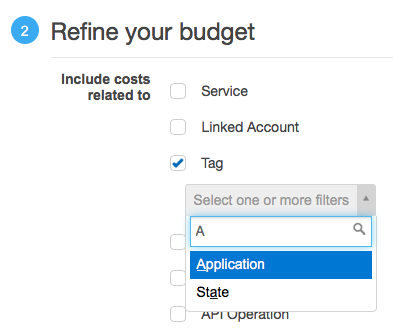
After you select the Key, AWS will present all of the Values for that key (i.e., your applications). In the screenshot below, I named my Applications A, B, C, and D. You may see only the one application you tagged [Application Name].
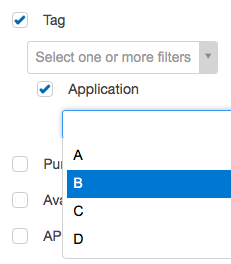
Then, select the Application for this Budget. You can skip the Notifications section, as you’ll be handling that in New Relic Alerts.
Next, select Create in the lower right to save your budget.
Repeat these steps and create another Budget for the State/Production key value pair.
Back to New Relic: Now that you’re set up on the AWS side, you will start to receive AWS Billing information about your budgets within 1-4 hours. To view the basic AWS Billing Dashboards, go to Infrastructure/Integrations and select the Billing (Budgets) Dashboard link next to Billing integration.
Show me (where I’m spending) the money!
Once New Relic receives the AWS Budget information, you can create Insights dashboards and data apps that use this information.
The screenshot below is a high-level overview of two applications hosted in AWS. It shows the number of EC2 instances in each application as well as the Actual and Forecasted costs. Also included is a New Relic Infrastructure chart showing the average of key CPU metrics for each application.
The bottom holds three charts showing AWS Billing information for AWS services tagged with Production and Development, along with a total AWS Monthly Budget.
You can use this information to determine areas where you might be able reduce your AWS spend. For example, oversized EC2 instances will show low CPU metrics—which could indicate an opportunity to shrink your EC2 instances or reduce the number of instances running.
The screenshot below shows a Data app presenting more information regarding a single Application. It adds other AWS services related to this application (S3 and EBS) as well as New Relic Synthetics information (Resources load time).
Send New Relic Alerts
With New Relic Alerts you have the ability to receive notifications when your AWS spend exceeds various levels. For example, you could be alerted when your AWS actual costs exceed 90% (warning) of your budgeted amount and another one when you exceed 100% (critical).
Mobile versions available
But wait, there’s more. You can also see this data on the New Relic Insights mobile app—at no additional cost! The two screen shots below offer a preview. The left image shows the number of EC2 instances and the actual as well as forecasted AWS spend for Application A (other information is just a scroll away). The image on the right shows all of the AWS Budgets as well as the total number of EC2 instances I’m running:
Summary
The powerful New Relic AWS Billing integration is designed to give you and your business more visibility and control over what and how you use the AWS services that you run your business on. Specifically, it offers three key benefits:
- Using the tagging ability AWS offers along with an AWS Budget, you can see not only your actual AWS spend per application but also the forecasted amount.
- To better understand and manage your AWS usage, you can view your AWS spend alongside the data from your applications and infrastructure instrumented with the New Relic Digital Intelligence Platform. If New Relic Infrastructure, for example, shows that your EC2 instances are not heavily used (i.e., low CPU usage), you can either reduce their size or remove instances for more efficient usage in line with your budget.
- Combining AWS Billing integration with New Relic Alerts allows for multiple and varied threshold levels that will notify the proper people that your AWS spend has reached—or breached—specific levels.
To learn more about AWS integration, learn about installing infrastructure agent on was next.
Learn more in our upcoming webinar
Want to learn more about this powerful new integration? Join Kevin Downs on September 6, 2017, at 11:00 a.m. PT (2:00 p.m. ET) for his special “Show Me (Where I’m Spending) the Money!” webinar. Save your spot—register today!
Join us at upcoming AWS Summits
New Relic is thrilled to once again sponsor the AWS Summits, and we will be hosting discussions, book signings, 1:1s with New Relic experts, and other events in Chicago (July 26-27) and New York (August 14) for our Summer of Cloud Love.
For more information, be sure to read Summer of Cloud Love Comes to AWS Summits in Chicago and New York.
本ブログに掲載されている見解は著者に所属するものであり、必ずしも New Relic 株式会社の公式見解であるわけではありません。また、本ブログには、外部サイトにアクセスするリンクが含まれる場合があります。それらリンク先の内容について、New Relic がいかなる保証も提供することはありません。