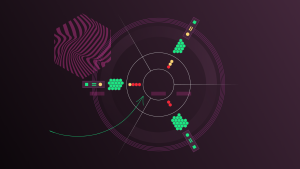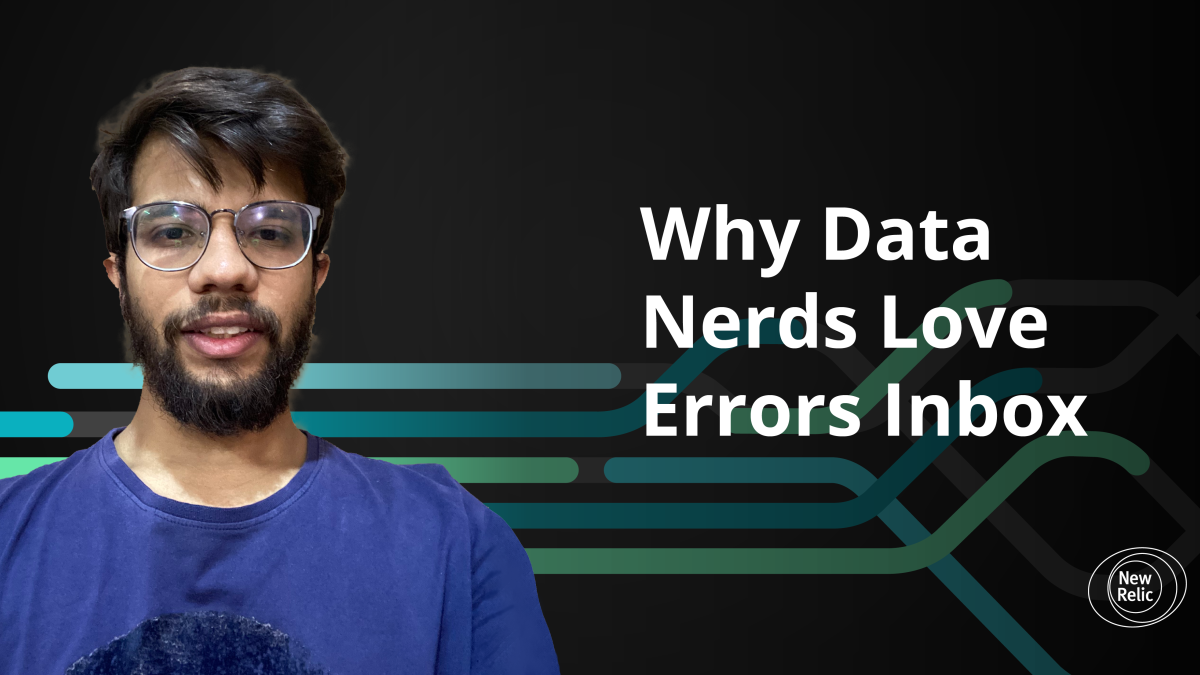
Are you spending too much time investigating and tracking down errors in your production applications, often at the last minute? If so, you might be wondering what else you can do to proactively catch and fix errors before they escalate into a full blown crisis. Hopefully, you're already using E2E testing, continuous integration, and other best practices to make sure you're pushing great code into production. But even if you are, you're probably still running into stressful errors, especially as your applications get bigger and more complex.
That's why it's important to have a system in place to track key, customer-impacting errors before tickets are filed. Otherwise, you and your fellow developers will have to deal with additional headaches and overhead as you identify and triage errors. To streamline this process and make your life as a developer easier, New Relic is offering Errors Inbox, which allows you to proactively receive all of your error notifications in a single place and easily communicate across teams about those errors.
“With Errors Inbox, we are really impressed with how New Relic is offering a single place to track all the errors for the entire stack. This will really help developers to save time instead of looking and jumping through multiple tools, whether it's cloud-based tools or whether it's some external tools for error tracking.”
Going from reactive to proactive
Most teams track errors by error rates and only get alerts when a predefined threshold is passed. Or even worse, customers or other end users are the ones to find an error and file a ticket. It’s an all-too-common problem to learn about errors that impact customers after it’s too late.
Error tracking solutions were introduced to enable developers to be more proactive with critical errors. With an error tracking solution, you can group similar errors together and specify which applications and services matter to you. They also allow you to triage error groups easily so important ones are assigned to the right team and less important ones are ignored or deprioritized.
Track errors across your full stack on a single screen
At New Relic, we are always building software with developers in mind. That’s why we announced the release of New Relic Errors Inbox at Futurestack 2021. Errors Inbox is an error tracking tool that’s included in our Full Stack Observability license.
Errors Inbox was built to be your one-stop shop to take action on any error across your stack. This includes errors identified by APM, RUM (Browser), Mobile, and Serverless (AWS Lambda Function) monitors in New Relic. Now, from a single screen, you can proactively detect and triage errors with our rich, correlated data providing the context you need to get to the root cause quickly.
Collaborate across teams and time
Troubleshooting an error in a distributed system often leads to long investigations and disputes about who is responsible for fixing the error. To cut down on noise, New Relic Errors Inbox groups related errors into error groups and provides the same view to all teams. With detailed information on the account, stack trace, and attributes, it’s easier to determine where the problem lies and which team is responsible. Shared comments visible across teams makes it easy for different teams to chime in on the issue.
Error data also persists. Even if an error is resolved, all of the comments, links, and context remains. If the issue is later reopened, you can easily look up the previous details and who was involved in solving the issue.
Receive notifications in Slack
If you’re already comfortable collaborating and working in communication tools like Slack, Errors Inbox includes a built-in integration to Slack so error details can be sent proactively to the right channel as they come in. It’s simple to set up:
1. Select the Inbox Settings icon in the top right corner of the specific Errors Inbox to choose the workspace and channel.

2. Select the Slack Workspace and Channel where you would like notifications to be sent. Click Test to send a generic message to the channel. Once you’re satisfied it’s working correctly, click Save.

3. That’s it! You will soon see error notifications flow into your selected Slack Channel.

Catch errors before they hit production
Each inbox is tied to a New Relic workload. Workloads allow you to group specific applications and services for targeted monitoring. A best practice when using Errors Inbox is to create different workloads for your production and pre-production environments. This way, you’ll be notified of new errors in your pre-production environment and get ahead of issues introduced in the development process.
Setting up a workload
If you haven’t set up a workload before, you can quickly create one with the following steps.
- Navigate to the Workload views tab in New Relic One.
- Click Create a workload in the top right corner.
- Enter a name and use the search bar to start searching for applications and services by name, tag, or entity type (such as Lambda functions or Mobile Apps).
- Click + Add next to every entity, tag ,or group you want to add. One benefit of adding a tag or group rather than individual entities is that updates to the tag or group are automatically reflected in the error inbox.
- Click Create a workload in the bottom right corner after you’re done.
You can see the full details on creating a workload here.
Start using Errors Inbox today
Once you have set up a workload, you can easily set up Errors Inbox.
1. Navigate to the Errors Inbox tab. Select a Workload in the top left dropdown menu.

2. Every line is an error group. On the right, you can select a user to assign that person to an error group.

3. Click on an error group to see the details, including account, stack trace, and attributes. Depending on the data type, the details provided may look different.

4. On the Comments tab, you can add comments and see what other users have said about the error.

And that's it! With just a few minutes of setup, you can track any error from across your stack in one place, making it much easier to triage and fix problems before they affect your customers.
Étapes suivantes
There’s a lot more to learn about New Relic Errors Inbox. Watch this demo video or read our documentation.
If you’re not already a New Relic customer, then request a demo or sign up for a free trial today.
Les opinions exprimées sur ce blog sont celles de l'auteur et ne reflètent pas nécessairement celles de New Relic. Toutes les solutions proposées par l'auteur sont spécifiques à l'environnement et ne font pas partie des solutions commerciales ou du support proposés par New Relic. Veuillez nous rejoindre exclusivement sur l'Explorers Hub (discuss.newrelic.com) pour toute question et assistance concernant cet article de blog. Ce blog peut contenir des liens vers du contenu de sites tiers. En fournissant de tels liens, New Relic n'adopte, ne garantit, n'approuve ou n'approuve pas les informations, vues ou produits disponibles sur ces sites.