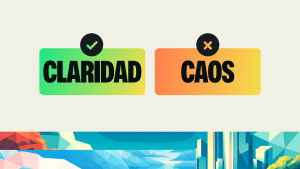Editor’s note: The New Relic CLI tool was developed by IBM. It is open sourced under the Apache License 2.0.
Helping our customers go faster with confidence is a key tenet of the New Relic ethos. We provide visibility into vital data, statistics, and key performance indicators (KPIs) to help teams increase their deployment speed and cadence. But modern software teams also see automation and continuous integration and continuous delivery (CI/CD) processes as must-haves to support their Agile practices and DevOps teams. Teams want to apply the same automation concepts and tools to operate New Relic as they do other parts of their pipeline.
However, writing all the standard boilerplate code to work with New Relic’s REST API (read configuration files, connect to endpoints, send payloads, receive responses, and parse them) can be a toilsome burden and a needless distraction. Fortunately, the IBM Cloud Monitoring team, a New Relic partner, noticed that multiple internal teams were spending too much time managing boilerplate code to automate their New Relic workflows, so they created a solution to solve that problem—a New Relic CLI (command line interface) tool.
Manage New Relic tasks and resources from the CLI
New Relic CLI, open sourced and available on GitHub from IBM, is a command line tool you can use to manage New Relic resources, such as New Relic Synthetics monitors, New Relic Alerts policies and conditions, and user accounts. You can also use the CLI to backup your New Relic configuration data and restore it as needed.
Currently, you can use the New Relic CLI to manage these resources:
| New Relic resource | Management action |
|---|---|
| New Relic resourceNew Relic Synthetics | Management actionCreate, edit, and delete Synthetics monitors |
| New Relic resource#rowspan# | Management actionBack up and restore Synthetics monitors |
| New Relic resourceNew Relic Alerts | Management actionCreate, edit, and delete alert conditions |
| New Relic resource#rowspan# | Management actionCreate, edit, and delete alert policies |
| New Relic resource#rowspan# | Management actionCreate, edit, and delete notification channels |
| New Relic resource#rowspan# | Management actionBack up and restore alert policies and conditions |
| New Relic resourceNew Relic Insights dashboards | Management actionGet dashboards |
| New Relic resource#rowspan# | Management actionBack up and restore dashboards |
| New Relic resourceUsers | Management actionList users |
Example use case 1: Create a Synthetics monitor
This example shows you how to use the New Relic CLI to create a Synthetics monitor:
- Set the New Relic admin API key (
NEW_RELIC_APIKEY) for your environment. This will vary depending on your operating system, but in Linux, you’d use the export command:Export NEW_RELIC_APIKEY=xxxx-xxxxxxx-xxxxx-xxxxxxTip: Refer to the New Relic docs for instructions on locating your admin API key.
- Create a basic definition of the monitor in JSON format (for example
test.json).
{ "name": "Test monitorURI", "type": "SIMPLE" "frequency": 5, "uri": "monitorURI", "locations": [ "AWS_AP_SOUTH_1", "AWS_EU_WEST_3", "AWS_US_WEST_1" ], "status": "ENABLED", "slaThreshold": 3, "options": { }Tip: See the documentation for a full list of public minion locations.
- Run a text substitution to replace the
monitorURIwith the actual URL you want to test, and generate a new file (in this example,result.json).
.awk '{gsub(/monitorURI/,"<URL TO BE TESTED>")}1' test.json > result.json - To create the new monitor, run
./nr-cli create monitor -f result.json.
From this point, you can start working with the new monitor as needed.
Example use case 2: Daily backup of a Synthetics monitor
You can also use the NewRelic CLI to create daily backups of your Synthetics monitors. Using a simple shell script and a cron job, you can quickly set up a process to back up all your monitors in a safe repository.
These four steps describe how to use the New Relic CLI to set up a daily backup job that will back up all monitors into a separate folder every day:
- Download the shell scripts file for backup monitors (
backup_monitors.sh) from the New Relic CLI repo. - Add a proper path to the script, and set it as an executable:
$ chmod a+x backup_monitors.sh. - Create a new cron job in your OS to schedule the shell script you just created. Use
crontab -eto add new schedule job.
0 0 */1 * * <YOUR NEW_RELIC_APIKEY="xxx-xxxx-xxx>" /<your_path>/backup-monitors.sh
NOTE: Replace xxx-xxxx-xxx with your own NewRelic admin API key.
- (Optional) If you don't want to set the NR API key in your cron job’s configuration, you can set the key in
backup_monitors.sh. Comment out theExport NEW_RELIC_APIKEY="xxx-xxxx-xxx"entry, replace the value with your API key.
The cron job should now run and back up on your monitors based on the schedule you created.
A great addition for your New Relic toolbox
The New Relic CLI also lets you easily save New Relic settings to source-control tools like Github or BitBucket; and share central configuration and settings across multiple teams and projects. For example, if your target machine can’t connect to New Relic directly, you can configure the CLI tool to use a proxy. You can also configure retries to cope with timeouts. The CLI also includes return codes, which can be very useful for CI/CD automation.
For more details on developing for the New Relic CLI, see the repo on Github.
Las opiniones expresadas en este blog son las del autor y no reflejan necesariamente las opiniones de New Relic. Todas las soluciones ofrecidas por el autor son específicas del entorno y no forman parte de las soluciones comerciales o el soporte ofrecido por New Relic. Únase a nosotros exclusivamente en Explorers Hub ( discus.newrelic.com ) para preguntas y asistencia relacionada con esta publicación de blog. Este blog puede contener enlaces a contenido de sitios de terceros. Al proporcionar dichos enlaces, New Relic no adopta, garantiza, aprueba ni respalda la información, las vistas o los productos disponibles en dichos sitios.