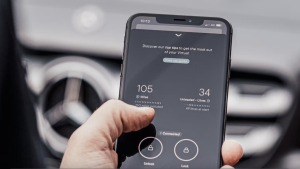Get weekly updates about the latest features and releases from the people who built them. Join the Nerdlog discussion every Thursday at 12 p.m. PT on Twitch or follow along in What's New.
If you're not a New Relic customer, sign up for your free account today. and learn about log management.
How many times have you found yourself wondering, “is our site down for everyone or just me?” In my own dev life, I can think of a dozen times I’ve had to switch off my phone’s Wi-Fi to check whether the problem was just something local (or vice versa, if our site looked up but was only working internally).

New Relic One synthetics monitoring capabilities help you detect and resolve poor performance and outages before your customers notice.
Even better, New Relic One stores detailed traces of these automated page loads to help you analyze your site’s performance.

And guess what? Every New Relic free account includes 10,000 synthetics checks per month. This means you can fully set up a three-step checkout process in a region with checks every 15 minutes, and still be within your free tier.
Once you’re enjoying synthetics for monitoring page loads, the next challenge is testing user actions that require complex interaction, e.g., a user logging in or checking out on an e-commerce site. Previously, this was only possible by writing a script with code or with tools, like the Selenium IDE, that script user actions.
Synthetics step builder: End-to-end testing with no code
Now with our new step builder, you can set up tests for complex user flows on your website without code. Just add steps and type the actions you want the monitor to perform.

With the step monitor, you can easily test complex user flows like:
- Logging into a website
- Entering credentials (our secure credential store means you don’t have to script them in plaintext)
- Adding items to a shopping cart
- Checking out and purchasing items
- Verifying an element appears on a website
Build your first step monitor
To get started, go to the “Create monitor” page. There you will see the new “User step execution” option. (IMPORTANT: If you don’t see this view, click the “Show new view” toggle button on the top bar.)

Click the “User step execution” monitor type to use the step builder.
After going through the steps to configure the monitor and select locations to monitor from, you will be shown the step builder.

Use the step builder to easily create a monitor that verifies users can log in.
When setting up steps, several types are available:
- Assert Text: Test whether specific text appears on the screen
- Assert Element: Test that a specific element (e.g., buttons, divs, images, etc.) are on the page or are visible
- Click Element: Interact with elements on the page, like buttons
- Type Text: Enter text on the page.
- Secure Credential: Enter text without exposing it to everyone using New Relic One (e.g., passwords)
To locate elements in the monitor, you have several options. You can locate by:
- CSS Class
- #stylized-button
- The monitor looks for elements with the CSS class “#stylized-button”
- #stylized-button
- HTML ID
- <div id = “button”></div>
- The monitor looks for elements with the id “button”
- <div id = “button”></div>
- Link Text
- <a href="http://example.com>Link text</a>
- The monitor looks for links with the “Link text”
- <a href="http://example.com>Link text</a>
- XPath
- <input placeholder=“search-query-field”>
- The monitor looks for “//input[@placeholder = 'search-query-field']”
- <input placeholder=“search-query-field”>
Once the monitor is saved, the New Relic One UI generates a Selenium IDE script so that you can do direct script editing for more advanced tests. For example, you could edit the script directly to use a regex instead of simple matching for string tests.
To view a summary of the performance of your user flow, simply click on the monitor name. You’ll then be able to see request/response times, error response codes, duration, and metadata and tags.

Monitor from anywhere in the world
Lastly, while it’s not a new feature, an incredibly useful aspect of synthetics monitoring is the ability to ping from multiple geographic locations. When you view results, you’ll see successes and failures sorted by geographic region.
When trying to replicate an error experienced by only a subset of users, geo-tracking can save tons of time by localizing a problem.
To learn more and see a detailed walkthrough, watch the Nerdlog episode below or read our episode 2 recap.
다음 단계
To get started with Synthetics, sign up for a free account or log into your New Relic account and set up your first monitor.
Subscribe to our Nerdlog emails to get weekly updates about the latest features and releases from the people who built them. Join the Nerdlog discussion live every Thursday at 12 p.m. PT (8 p.m. UTC) on Twitch or follow along in What’s New.
If you're not a New Relic customer, sign up for your free account today.
이 블로그에 표현된 견해는 저자의 견해이며 반드시 New Relic의 견해를 반영하는 것은 아닙니다. 저자가 제공하는 모든 솔루션은 환경에 따라 다르며 New Relic에서 제공하는 상용 솔루션이나 지원의 일부가 아닙니다. 이 블로그 게시물과 관련된 질문 및 지원이 필요한 경우 Explorers Hub(discuss.newrelic.com)에서만 참여하십시오. 이 블로그에는 타사 사이트의 콘텐츠에 대한 링크가 포함될 수 있습니다. 이러한 링크를 제공함으로써 New Relic은 해당 사이트에서 사용할 수 있는 정보, 보기 또는 제품을 채택, 보증, 승인 또는 보증하지 않습니다.